We can set up automatic updates for exchange rates on Dynamics Business Central.
Here are steps,
- Choose the search icon, enter Currency Exchange Rate Services, and then choose the related link.

- On the Currency Exchange Rate Services page, choose the New action.

- Key in following fields like screenshot below.

- Code: FLOATRATES
- Description: from floatrates.com
- Service URL: http://www.floatrates.com/daily/nzd.xml (I'm in NZ. You can replace it with your country currency code.)
- Service Provider: floatrates.com
- Parent Node for Currency Code: /channel/item/targetCurrency
- Currency Code: /channel/item/targetCurrency
- Starting Date: /channel/item/pubDate
- Exchange Rate Amount: /channel/item/exchangeRate
- Relational Exch. Rate Amount: 1 (under Default Value column) - Click on drop-down of Transformation Rule column on Starting Date row then click New action.

- Key in following fields like screenshot below.

- Code: FLOAT_DATE
- Transformation Type: Substring
- Next Transformation: US_DATE_FORMAT
- Starting Text: " " (This is a space, not blank)
- Ending Text: " GMT" (Starting with a space, then GMT) - Click on Enabled button.

- You will see a new pop up for terms and conditions, then click on I accept button.

- Once you accepted terms and conditions, you will see a new pop up for the job queue. Click on Yes button.

- Click on Process and Set Status to Ready.

- Choose the search icon, enter Currencies, and then choose the related link.

- You can check from the screen if the currencies updated. You can manually update currencies by clicking on Exchange Rate Service then Update Exchange Rates.

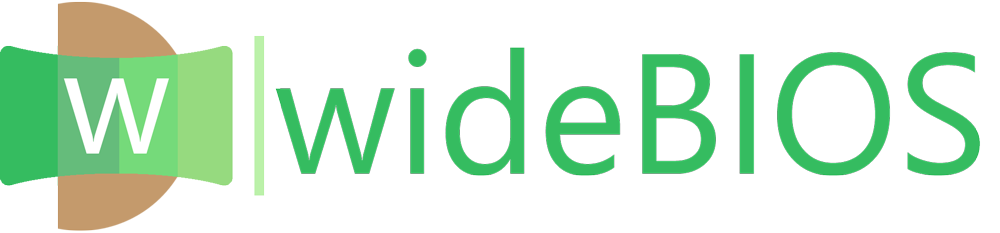










COMMENTS