A couple of AP were set on temporary controller a long time ago and erased from memory to maintain.
For Windows controller, Once transfer completed, adopt AP from controller. Once adoption completed, connect to AP via SSH To see SSH authentication of controller, you need to enable advanced features from Setting-Site-Services. Click APPLY CHANGES and refresh the page.
Now it's adopted and updated.
Recently I just installed and set new controller on proper Ubuntu Server.
Adoption failed, of course. I tried adopt & update from controller, it failed. So I decided to adopt & update manually.
Here are steps I did for adopting and updating the firmware.
- Make sure your controller is updated.
- Set factory default for the AP by pressing and holding reset button.
- Connect AP to the network and wait for being discovered by controller.
- Default IP will be 192.168.1.20 and ID:password will be ubnt:ubnt
- Download the latest firmware from Unifi website, https://www.ui.com/download/unifi/
- You need to transfer the latest firmware to AP
- For Linux controller,
- scp -oKexAlgorithms=+diffie-hellman-group1-sha1 downloaded-firmware-file-name ubnt@192.168.1.20:/tmp/fwupdate.bin
- Note. Replace downloaded-firmware-file-name with your actual firmware file name. Run the command from the folder where downloaded file is.
- You need to download putty from https://www.chiark.greenend.org.uk/~sgtatham/putty/latest.html
- Run same command above from command window (press Windows key + R and type cmd)
- Check username and password (you can see password by pressing eye icon).
- Once you connected to AP, run below command.
- syswrapper.sh upgrade2 &
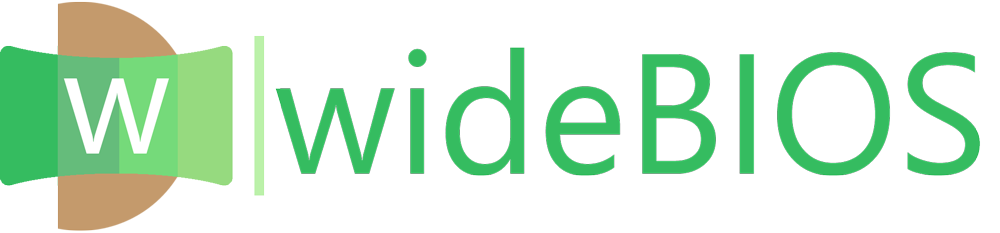
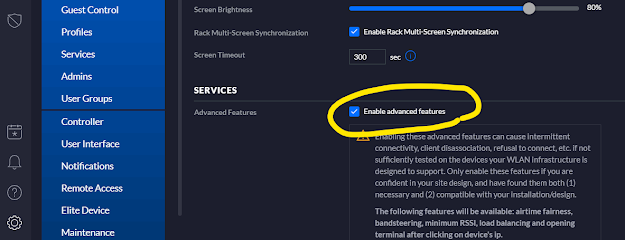










COMMENTS